1. Click on Security and Edit/Change User
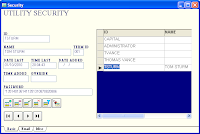
2. Click on the Add Row button (plus sign button)
3. Type in the User Id press Tab. This can be the computer name or any common name to identify the user.
4. Type in the User Name press Tab. This field is a description. For example you may want to type in a user’s full name. For login purposes the system uses the User Id.
Type in the Terminal ID (These should be unique to each user and 000 is reserved). The terminal Id is used to identify transactions performed by each user. It is standard to start with 001 and increase by 1 for each user. It is recommended to keep a list of your terminal id numbers. That will help you when running payment activity reports.
5. Type in a password in the password field.
6. Click the Save Button.
Continue to the next user and repeat these steps or exit out of security to enter the program.
*Note – If the system informs you of an “invalid password” when you attempt to login after adding a new user, log back into the system as administrator and make sure that the system encrypted the password assigned to the user.
Note: If encryption is valid there will be a string of characters as shown above. If the password is not valid then the password as it was entered will still be entered in the password field.
No comments:
Post a Comment