During installation, when you first log into the software a license agreement screen will appear. When you select util32 from the drop down menu, the system will then ask you to create a BDE entry (so the system knows where the data can be found). Select the proper location of the util32 folder whether it is on your local computer or the server.
If you notice the program is pointed to your local machine instead of the server you can change the BDE by following these steps:
If you notice the program is pointed to your local machine instead of the server you can change the BDE by following these steps:
1. Right click START button and choose EXPLORE. When Windows Explorer opens find the capsoft /util32 folder on the left side of your screen.
2. Clicking on the util32 folder will display all of the files inside that folder on the right. Find a file called BDEADD.EXE and double click.
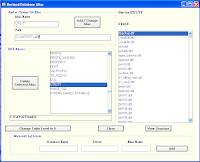
3. A screen will open. It will try and scan your computer for all of the known database connections on your computer. When it is complete, type util32 in the name field at the top of the screen. Then click in the path location field below it.
4. A browse box will launch and allow you to find the location of your data on the server. Find the util32 folder on the server and click on it.
5. Then click OK. The browse screen will disappear.
If the path is correct, click ADD and you are finished redirecting the path of your BDE.
If the path is correct, click ADD and you are finished redirecting the path of your BDE.
Note: These instructions may also be used with the Property and Revenue Management softwares. Instead of searching for Util32 the search would be done for Prop32 or Lic32.
No comments:
Post a Comment