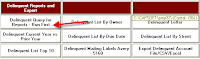ON LOCATION USER GROUP MEETINGS
15 Eastern Virgina Municipality Users joined us on location in Virginia. One City graciously hosted all of us. Jeff McDonald, Capital's Manager of Client Services, traveled onsite for a one day visit covering a variety of topics. Following a tight agenda, Jeff was able to highlight exciting new features in the 2010 updates, discuss and teach situational processing and everyone had access to an indepth question and answer period. The energy was great.
We received many positive emails from these users about the new release and the overall team approach to learning and future product development. One such nice comment was sent by Neil Showalter, Finance Director of Mt Jackson VA.
"Hi Jeff,
Just wanted to thank you for coming all this way to meet with us in Woodstock yesterday. I thought your presentation was informative and helpful and a productive use of time for all of us there.Hope to see you again soon."
"The local user group idea makes it possible and affordable for all of us to get together while being smart with time and money. We are going to work with other regional users across the country to schedule more dates. It is very exciting," added Jeff McDonald.
To discuss hosting a regional users group contact support at support@capitalsoftwareinc.com.