In the 2010 product releases, users will enjoy more date driven control in financial reports. These reports are based upon the gl transactions created behind the scene by the products so it is important to understand these reports in order to get the most out of the software.
In all Capital Software revenue programs, when a charge is added, modified or paid the system will create historical transactions at the time of the transaction (AR transactions must be turned on in the tran code in order for the system to make entries when charges are applied or edited). Capital recommends turning your AR transactions on for every tran code to enhance your reporting experience whether you are tracking AR entries in your accounting software or not.
The 2010 products include new or improved reports in the following areas:
Daily Balancing Cash - This report displays all payments by session in detail and is a critical daily balancing tool. This report reads directly from the gltran database so if a payment was made it will appear on this report.
AR Distribution - Whenver a charge is applied (like a billing or monthly interest) or adjusted your Accounts Receivable is effected. You can run this report for any date range and see the amounts. This is only AR not payments.
Fiscal Audit with Ageing (GL AR BASED) - Enter a starting and ending date and this report will display (by due date) all charges that have been billed, adjusted, penalties, interest, payments, credits, reversals, writeoffs and ending balancing as of whatever ENDING date you enter. This is a great audit tool when looking at a specific fiscal year.
Aged Trial Balance by Code (GL BASED) - Enter an ending date and this report will display every tran code outstanding as of the ENDING date. Each tran code is grouped by due date so you know what is applied, received and outstanding for that code/due date as of ending date.
Aged Trial Balance by Due Date (GL BASED) - Enter an ending date and this report will display every tran code outstanding as of the ENDING date for a due date. You know what is applied, received and outstanding for that code/due date as of ending date.
Trial Balance Account Summary and Detail (GL BASED) - These reports allow you to analyze a single account or multiple accounts. The report will display every line item on an account in the start and ending date range entered. This is very helpful when looking at an account over time and explaining what has occurred.
CHARGES TAB vs. GLTRAN
Older reports like the original aged trial balance (which reads data from the Charges tab) are still available in the system but these reports are not date specific. Some reports like the applied charges have been removed in exchange for the new GL based reports for created accuracy and to take advantage of the new system features.
We hope you enjoy these new reports. Remember that the system will make AR entries from the point you turn the AR function on in the system. It is not retroactive and can not recreate old transactions.
Thank you,
Capital Support Team.
Capsoft.us is a global software development firm offering government collection applications in network, online and mobile apps.
Thursday, April 1, 2010
Saturday, March 6, 2010
Important Note about the Transaction Journal Reports
Capital Software has within its applications a large arsenal of reports in which to access and display our client’s data. Two of the most utilized weapons in that arsenal are the transaction journals. In particular the Transaction Journal by owner which is a detailed report that displays all pertinent detailed billing information for each individual account, and the Transaction Journal by Service which is a summarized report showing again all pertinent billing information for each charge line or Tran Code that has been place on each account. In more simple terms these reports show our clients the data for every bill that is being sent to their customers.
These powerful tools are real time reports. For example,this meaning that when any payments or reversals are performed the data changes to reflect these changes. These reports are entirely parameter driven (as are all crystal reports) and in this case that parameter is the due date. It is important to keep in mind when using these reports if the due date that is listed on the charge tab within the program does not fall in between the date range entered when launching, the data retrieved on the report may not be what was desired.
It is import to again state that these reports are real time and due to this feature this report is not capable of pulling information from a fixed point in time. There are points in time reports that may be used for that function. Using a report for a function that is was not designed is not recommended.
If the reports that have been provided within our software do not pull the information in just the format you require, please contact Support@capitalsoftwareinc.com and let us know what you desire. We will be able to let you know if a report already exists that will show that and if not we will research the issue and let you know if it is possible to create the report and if so the any possible fees.
These powerful tools are real time reports. For example,this meaning that when any payments or reversals are performed the data changes to reflect these changes. These reports are entirely parameter driven (as are all crystal reports) and in this case that parameter is the due date. It is important to keep in mind when using these reports if the due date that is listed on the charge tab within the program does not fall in between the date range entered when launching, the data retrieved on the report may not be what was desired.
It is import to again state that these reports are real time and due to this feature this report is not capable of pulling information from a fixed point in time. There are points in time reports that may be used for that function. Using a report for a function that is was not designed is not recommended.
If the reports that have been provided within our software do not pull the information in just the format you require, please contact Support@capitalsoftwareinc.com and let us know what you desire. We will be able to let you know if a report already exists that will show that and if not we will research the issue and let you know if it is possible to create the report and if so the any possible fees.
Monday, March 1, 2010
Important Reminder when Running Delinquent Reports
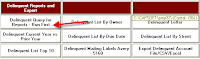
It is important to remember when running any of the delinquent reports with in CSI software to first press the Delinquent Query for Reports-Run First Button. This will launch a sql query that will pull all of the delinquent information into a data base file called Delinquent Master , allowing the delinquent reports to pull their information from this table. If you attempt to run the reports with out first pressing the button your delinquent information may be inaccurate.
Wednesday, February 3, 2010
CSI Upgrade Installation Instructions
Upgrade Installation Instructions
Welcome
Thank you for selecting a Capital Software application. Please read this entire installation instruction sheet to ensure a satisfactory installation.
Contact Information
If you experience any problems during the installation process, you should email your question to support@capsoft.ws. Email submissions will be answered in the order they are received.
Location of Installation
This program is to be installed on the computer that houses the old program. If you are working on a network environment then this needs to be done from the server. If you are working on a standalone computer, this installation needs to be done on that computer.
Standard Installation Process
1. Receive Download site or CD
2. Print installation instructions (pdf)
3. Install version
4. Upgrade from existing Capital Program(s).
Note – The new 32 bit application you are upgrading to must be completely installed.
Step by Step Install Instructions
1. Download or insert CD into computer.
Click START / RUN.
2. Type d:\setup.exe and push OK. Replace d with whatever your CD Rom drive letter is.
When the screen launches, click YES to continue Upgrade install.
When the Welcome screen appears, click NEXT.
2a. If the setup.exe is downloaded locate the setup.exe and double click it.
When the screen launches, click YES to continue Upgrade install.When the Welcome screen appears, click NEXT.
3. Click NEXT for the default directory (UPGRADE) and NEXT for the application name. Click INSTALL and wait for progress bar.
4. Double click on shortcut.
5. Choose the type of system you are upgrading from, 16 bit or 32.
6. Then choose the program you are upgrading. Then click NEXT.
7. Click the choose directory.
8. A windows browser will appear. Choose the capital program file folder. Click OK, the Click NEXT.
9. Click Upgrade.
It will say at the bottom Process Finished. Click the close (X) in the top right corner.
Congratulations, you have upgraded your software with your existing history from your old program.
Welcome
Thank you for selecting a Capital Software application. Please read this entire installation instruction sheet to ensure a satisfactory installation.
Contact Information
If you experience any problems during the installation process, you should email your question to support@capsoft.ws. Email submissions will be answered in the order they are received.
Location of Installation
This program is to be installed on the computer that houses the old program. If you are working on a network environment then this needs to be done from the server. If you are working on a standalone computer, this installation needs to be done on that computer.
Standard Installation Process
1. Receive Download site or CD
2. Print installation instructions (pdf)
3. Install version
4. Upgrade from existing Capital Program(s).
Note – The new 32 bit application you are upgrading to must be completely installed.
Step by Step Install Instructions
1. Download or insert CD into computer.
Click START / RUN.
2. Type d:\setup.exe and push OK. Replace d with whatever your CD Rom drive letter is.
When the screen launches, click YES to continue Upgrade install.
When the Welcome screen appears, click NEXT.
2a. If the setup.exe is downloaded locate the setup.exe and double click it.
When the screen launches, click YES to continue Upgrade install.When the Welcome screen appears, click NEXT.
3. Click NEXT for the default directory (UPGRADE) and NEXT for the application name. Click INSTALL and wait for progress bar.
4. Double click on shortcut.
5. Choose the type of system you are upgrading from, 16 bit or 32.
6. Then choose the program you are upgrading. Then click NEXT.
7. Click the choose directory.
8. A windows browser will appear. Choose the capital program file folder. Click OK, the Click NEXT.
9. Click Upgrade.
It will say at the bottom Process Finished. Click the close (X) in the top right corner.
Congratulations, you have upgraded your software with your existing history from your old program.
Friday, January 29, 2010
How to chage the system defaults within CSI Applications
1. Click on System Setup and Edit System Default Controls
2. Type in the Organization Address press Tab
3. Type in the City, State, and Zip
4. At this point any of the other fields may also be filled out.
5. When all desired fields are filled in with your organizations information click Save and then close this window.
Note: If at any time it is noticed that the organizational information is incorrect on a report or bill format then the information is incorrect on this screen and should be updated. (This holds true unless the report is hard coded and the report does not pull from this table. If this is the case contact support for assistance.)
How to add fields to the quick searches within CSI Applications
If an additional field, other than those setup as the default in the quick search drop down are desired follow these steps:
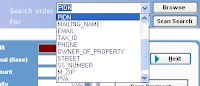
1. Go to the server and log in as administrator, or if you are a standalone user, this can be done from that workstation.
2. Left click on your start button and click all programs.
3. Click on CSI Maintenance
4. Click the Configure Maintenance Icon.
5. Click the left arrow until you see util32 in the database and Property in the table.
6. Enter the search name that you want displayed in the software in the T# field (NO SPACES).
7. Enter the program field name that you want to add to the search in the E# field. These have to be the field names that are used in the background of the program. These are not what you see on your screen.
8. Once that is complete, run the maintenance and you should see your new search option.
Friday, January 22, 2010
How to contact Technical Support
User Responsibility
Prior to calling support the user must have completed the following tasks:
1. Run the maintenance program (Maintenance.exe).
2. Run the Manual Recalculation
60% of all support questions are solved or further advanced by running these two functions. That is why it is required that the user has run both programs prior to calling.
Steps to Calling Support
1. When the Capital automated system answers, select extension #1 for support and when prompted leave your name. Then either the technician will answer the line or you will be sent to voice mail. Please leave a message, the voice mail is converted into an audio file and attach it onto an email, which is sent directly to all support in boxes. When received the email will be placed into the online help desk.
2. When a support technician reads the event, you will be contacted immediately or notified by email if the event requires more testing prior to contacting you. Support questions are entered and answered in the order they are received.
3. When the technician calls please be prepared to possibly test multiple scenarios. In an effort to minimize call lengths and improve responsiveness to all users, technicians cannot wait on hold.
When the event is solved the user will receive a closing email.
4. Support may also be contacted via email at support@capitalsoftwareinc.com. Please leave the name of your organization, your name, phone number, extension and a detailed description of the issue. If you have received alerts or errors please either make a screen print of the alert and attach it to the email, or write it line for line in the email. This will allow us to research the issue before we call back.
Prior to calling support the user must have completed the following tasks:
1. Run the maintenance program (Maintenance.exe).
2. Run the Manual Recalculation
60% of all support questions are solved or further advanced by running these two functions. That is why it is required that the user has run both programs prior to calling.
Steps to Calling Support
1. When the Capital automated system answers, select extension #1 for support and when prompted leave your name. Then either the technician will answer the line or you will be sent to voice mail. Please leave a message, the voice mail is converted into an audio file and attach it onto an email, which is sent directly to all support in boxes. When received the email will be placed into the online help desk.
2. When a support technician reads the event, you will be contacted immediately or notified by email if the event requires more testing prior to contacting you. Support questions are entered and answered in the order they are received.
3. When the technician calls please be prepared to possibly test multiple scenarios. In an effort to minimize call lengths and improve responsiveness to all users, technicians cannot wait on hold.
When the event is solved the user will receive a closing email.
4. Support may also be contacted via email at support@capitalsoftwareinc.com. Please leave the name of your organization, your name, phone number, extension and a detailed description of the issue. If you have received alerts or errors please either make a screen print of the alert and attach it to the email, or write it line for line in the email. This will allow us to research the issue before we call back.
Subscribe to:
Posts (Atom)
