What is a billing file (BF?)
To group all of the accounts for readings, Capital creates a billing file (BF) each month. Billing File is a generic name assigned to the accounts you are about to read. Each time you CLICK the CREATE BILLING FILE button; the system goes to the service tab and gathers all of the accounts that qualify. The system then puts them into a billing file and adds a number to the end of it like BF100. You can create as many billing files, as you want. The purpose of the billing file is to give you a clean reading entry system and history of all the readings you’ve done in the past. Billing files hold all the services, dates, readings and usage information for a given DUE DATE.
Capsoft.us is a global software development firm offering government collection applications in network, online and mobile apps.
Showing posts with label Billing. Show all posts
Showing posts with label Billing. Show all posts
Wednesday, December 30, 2009
Tuesday, December 29, 2009
How to Setup a Billing Grid within CSI Utility Billing and Revenue Management Software.
1. Apply a cycle name such as Month.
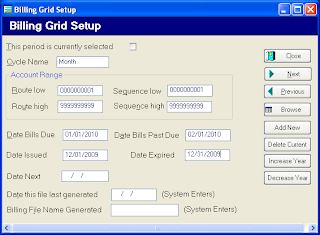
2. Account Range should be as follows (to include all your accounts):
RL – 0000000001 RH – 9999999999
SL – 0000000001 SH – 9999999999
3. Bills Due – Enter the Due Date
4. Past Due – Enter the Date you want Penalties Applied. You must enter a Past Due Date.
5. Date Next Reading is the next time you want to apply this charge to the accounts. This is optional
6. You can define as many cycles as desired. Cycles only need to be setup one time. Next year when you want to update the year for each of your cycles, CLICK the INCREASE YEAR BUTTON. That will save time.
Note: If you are unsure as to which grid to increase year, or are finding that the billing file is not pulling the correct date, we suggest creating new grids each year to alleviate any confusion (i.e. not using the increase year button.)
Note: Defining cycles require thought and most of which is completed during training.
After all the CYCLES are defined you are ready to gather readings and bill.
Note: The cycle name entered must be exactly the same as the cycle on the services entered. When a computer searches it is looking for exact matches. (Month, month or Monthly is not the same to a computer. The difference in upper and lower case M’s and suffix makes these cycles different.)
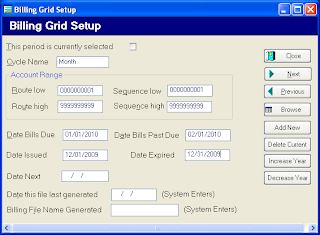
2. Account Range should be as follows (to include all your accounts):
RL – 0000000001 RH – 9999999999
SL – 0000000001 SH – 9999999999
3. Bills Due – Enter the Due Date
4. Past Due – Enter the Date you want Penalties Applied. You must enter a Past Due Date.
5. Date Next Reading is the next time you want to apply this charge to the accounts. This is optional
6. You can define as many cycles as desired. Cycles only need to be setup one time. Next year when you want to update the year for each of your cycles, CLICK the INCREASE YEAR BUTTON. That will save time.
Note: If you are unsure as to which grid to increase year, or are finding that the billing file is not pulling the correct date, we suggest creating new grids each year to alleviate any confusion (i.e. not using the increase year button.)
Note: Defining cycles require thought and most of which is completed during training.
After all the CYCLES are defined you are ready to gather readings and bill.
Note: The cycle name entered must be exactly the same as the cycle on the services entered. When a computer searches it is looking for exact matches. (Month, month or Monthly is not the same to a computer. The difference in upper and lower case M’s and suffix makes these cycles different.)
Creating Billing Grid for CSI Utility Billing Software
Apply a cycle name such as Month.
Account Range should be as follows (to include all your accounts):
RL – 0000000001 RH – 9999999999
SL – 0000000001 SH – 9999999999
Bills Due – Enter the Due Date
Past Due – Enter the Date you want Penalties Applied. You must enter a Past Due Date.
Date Next Reading is the next time you want to apply this charge to the accounts. This is optional
You can define as many cycles as desired. Cycles only need to be setup one time. Next year when you want to update the year for each of your cycles, CLICK the INCREASE YEAR BUTTON. That will save time.
Note: If you are unsure as to which grid to increase year, or are finding that the billing file is not pulling the correct date, we suggest creating new grids each year to alleviate any confusion (i.e. not using the increase year button.)
Note: Defining cycles require thought and most of which is completed during training.
After all the CYCLES are defined you are ready to gather readings and bill.
Note: The cycle name entered must be exactly the same as the cycle on the services entered. When a computer searches it is looking for exact matches. (Month, month or Monthly is not the same to a computer. The difference in upper and lower case M’s and suffix makes these cycles different.)
Account Range should be as follows (to include all your accounts):
RL – 0000000001 RH – 9999999999
SL – 0000000001 SH – 9999999999
Bills Due – Enter the Due Date
Past Due – Enter the Date you want Penalties Applied. You must enter a Past Due Date.
Date Next Reading is the next time you want to apply this charge to the accounts. This is optional
You can define as many cycles as desired. Cycles only need to be setup one time. Next year when you want to update the year for each of your cycles, CLICK the INCREASE YEAR BUTTON. That will save time.
Note: If you are unsure as to which grid to increase year, or are finding that the billing file is not pulling the correct date, we suggest creating new grids each year to alleviate any confusion (i.e. not using the increase year button.)
Note: Defining cycles require thought and most of which is completed during training.
After all the CYCLES are defined you are ready to gather readings and bill.
Note: The cycle name entered must be exactly the same as the cycle on the services entered. When a computer searches it is looking for exact matches. (Month, month or Monthly is not the same to a computer. The difference in upper and lower case M’s and suffix makes these cycles different.)
Billing vs. Printing within Capital Software Utility Billing.
Applying Charges and Printing are two totally separate topics in the Utility Bill System. The act of applying charges can be performed at any time through a manual or automated procedure.
The billing statements that come standard with The Utility Bill system perform a real-time refresh of the outstanding charges prior to printing the statements. For example, if you are preparing to print your bills and you notice something is incorrect on a single account, you would go to the Charges tab on that account, fix the problem and redo the billing wizard to generate your bills.dbf source file for printing. It would instantly reflect the change.
REMEMBER TO ALWAYS RUN A MANUAL RECALCULATION PRIOR TO RUNNING THE BILLING WIZARD TO ENSURE YOUR ACCOUNTS’ CHARGES ARE CURRENT.
The billing statements that come standard with The Utility Bill system perform a real-time refresh of the outstanding charges prior to printing the statements. For example, if you are preparing to print your bills and you notice something is incorrect on a single account, you would go to the Charges tab on that account, fix the problem and redo the billing wizard to generate your bills.dbf source file for printing. It would instantly reflect the change.
REMEMBER TO ALWAYS RUN A MANUAL RECALCULATION PRIOR TO RUNNING THE BILLING WIZARD TO ENSURE YOUR ACCOUNTS’ CHARGES ARE CURRENT.
Subscribe to:
Posts (Atom)