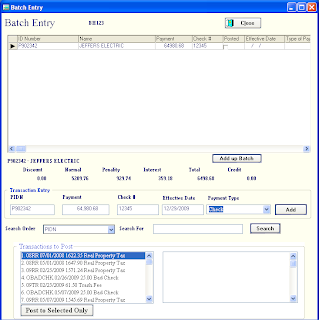
The batch payment process enables the user to quickly enter a large quantity of payments in a table style format.
1. CLICK File/Batch Payment.
2. The login screen will appear and the user name and password will have to be entered to continue with the patch payment process. (This will allow more comprehensive security entries to be made during this process.)
3. Select the Prop32 Alias from the red and white drop down menu.
4. Batch Posting box will appear that contains two rows of four buttons. You can start a new batch or add to an existing batch by CLICKING the appropriate button.
*Under the Select Type dropdown in the upper right corner, you may choose Remote Session, Normal Batch or Posted Batch. (For most postings the Normal Batch should be used. When using the Remote Payment Application select Remote Session. If an already posted batch is being accessed, choose Posted batch.)
5. The entry screen will appear and is ready for the first PIDN to be entered. From left to right the user will enter the PIDN, payment, check number and date effective (optional). Pushing the ENTER button will advance you through the fields.
If you need to search for an account, type in the Search For box and click the Search Button, find the account and double CLICK on the desired account.
When you have completed the batch, CLICK the ADD up Batch button to total the columns. If it is correct, CLICK CLOSE and continue to Step 6.
6. CLICK the POST button. Select the BATCH NUMBER (BH?) and Post the transactions. A report will launch to display the results of the Posting. Enter the BH? number to run the report.
You have entered a batch. You may edit and print reports for existing batches as often as desired.
Choosing an effective date in the batch will post the transaction as if it is that day.
Note: At the bottom of the screen there is a section marked Transactions to Post. This new addition to the batch function will allow the payment of a particular account that might have more than one charge line needing payment, to place the payment on a desired charge line. Keep in mind that the default setting is to place the payment on the oldest charge line then work down to the newest. This function will allow a user to place the payment on the desired charge line bypassing the default settings.
No comments:
Post a Comment